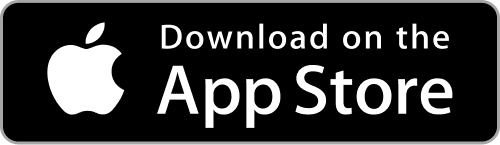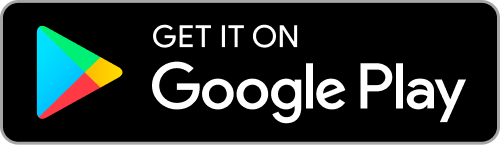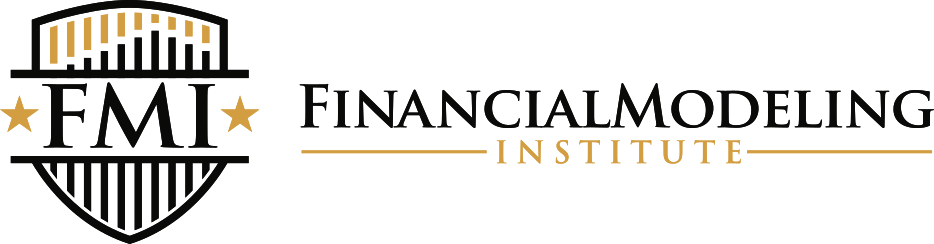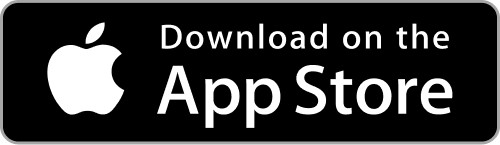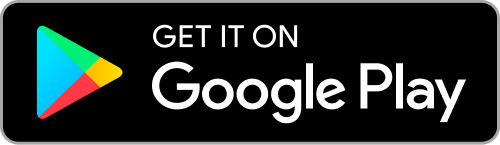Now Live!
Play our Stock Market Sim:
InsightSim:Pro
Profit. Rank. Win.
The $5,000 Challenge
Make virtual simulated trades, across 20,000 global stocks (with access to financial data, research and insights), enter our trading competitions (with up to $5,000 Cash Prizes!) and learn how the Global stock market works—all part of your Premium Pro Subscription.
Subscribe now and register for the competition
Subscribe now and register for the competition
How to Trade Like a Pro on InsightSim
Write your awesome label here.
Write your awesome label here.
Write your awesome label here.
Integrated Quotes, Charts and Research
Income statements, balance sheets, cash flow statements, historical prices, accounting ratios, SEC filings, option chains, and over 40 other data points are available in our Research Center.
We even integrated company info, analyst ratings, symbol lookup, and charting tools directly into the trading page, so students can do all their investing research all in one place.
Getting Started
Only on Premium Pro.
Access to Market and Economic Data covering over 2 million instruments
Searchable and Interactive Stock Charts
Interactive Heatmaps
Mobile Learning Apps:
On the App Store and Google Play
Search "InsightOne"
Write your awesome label here.
Write your awesome label here.